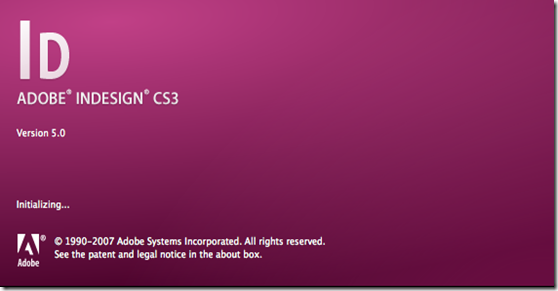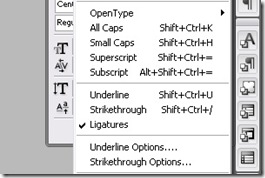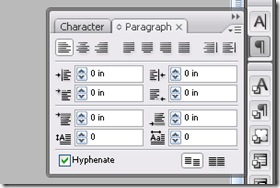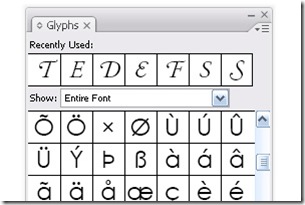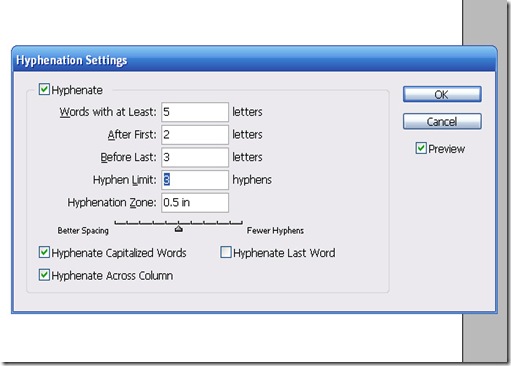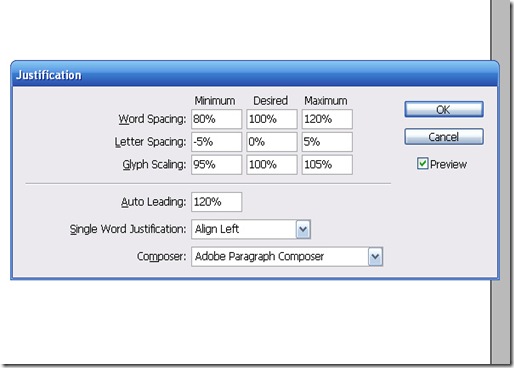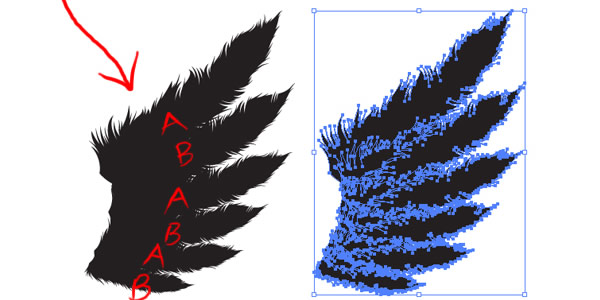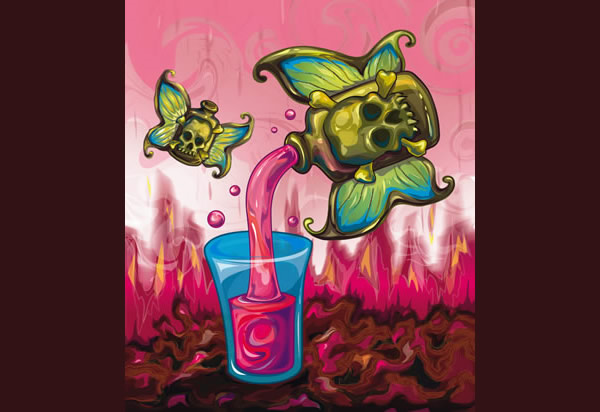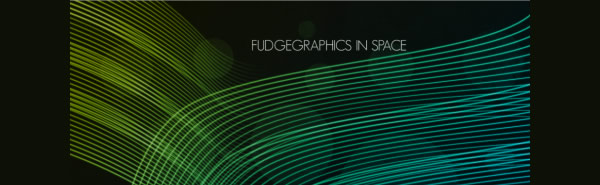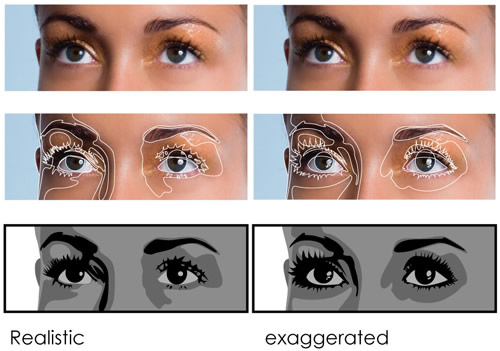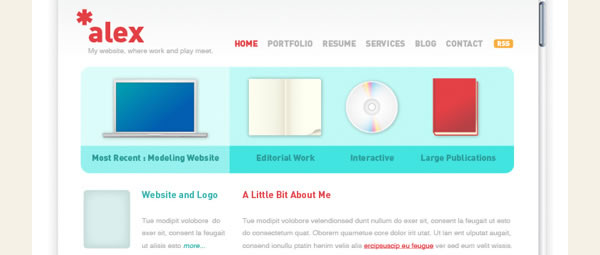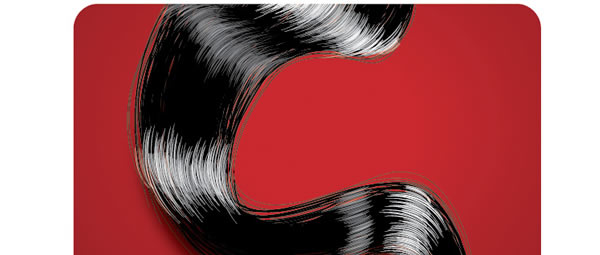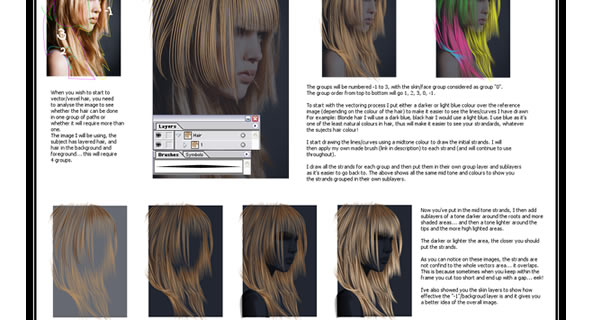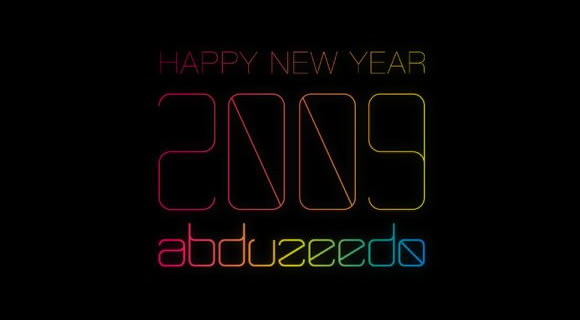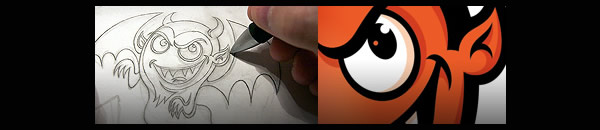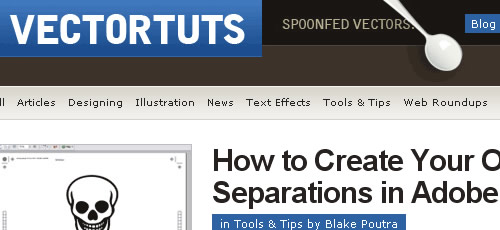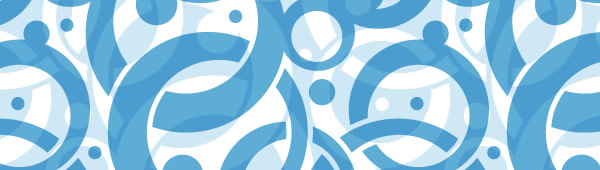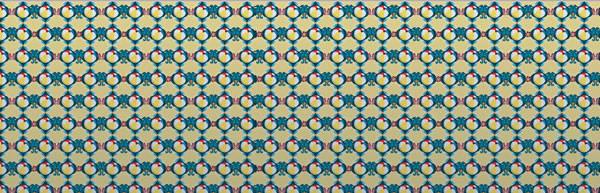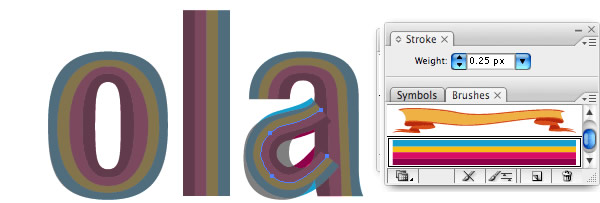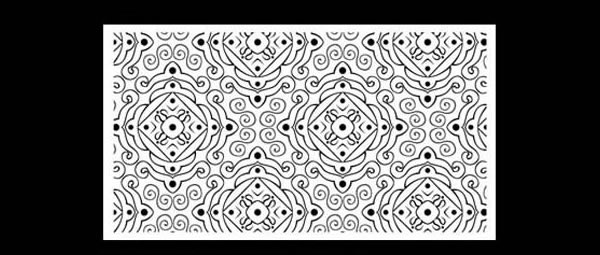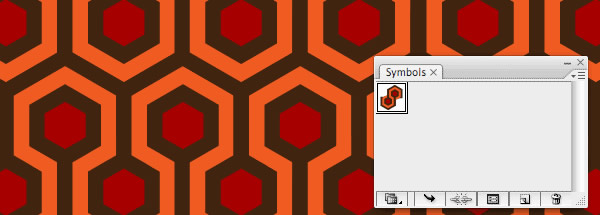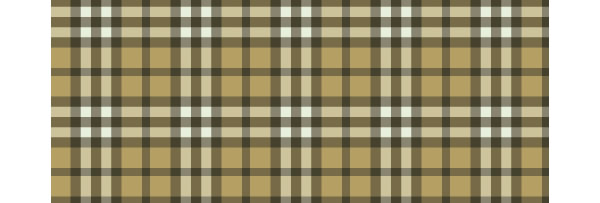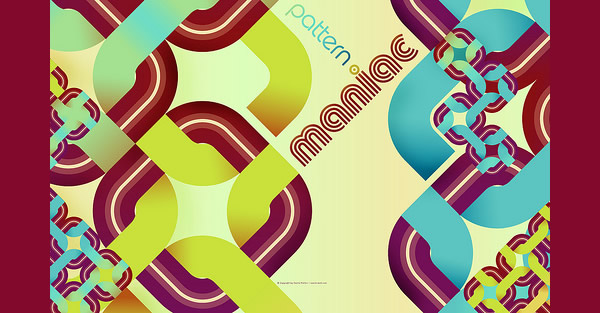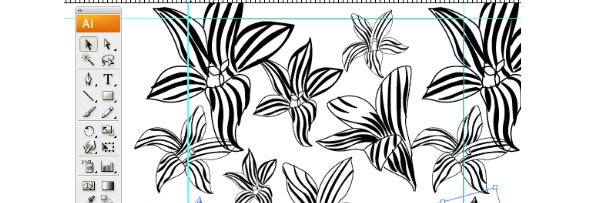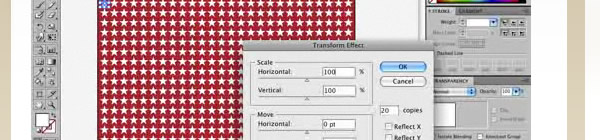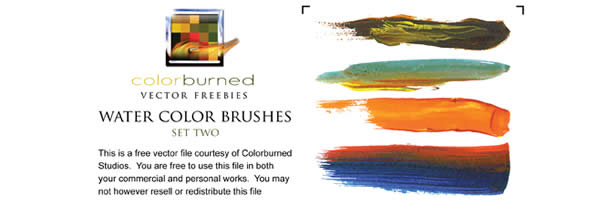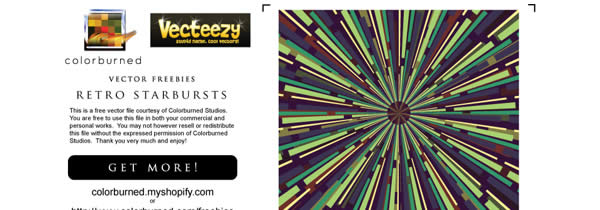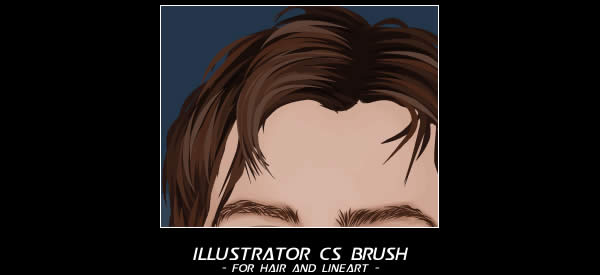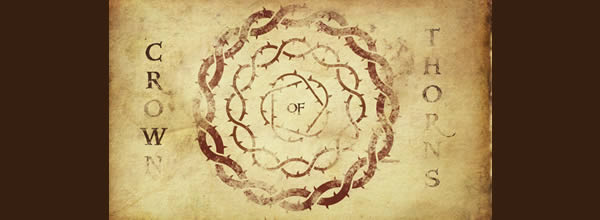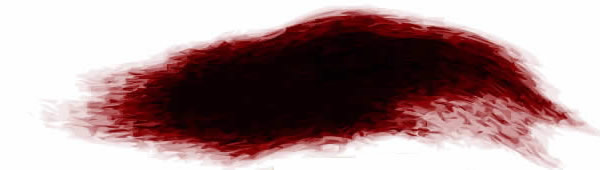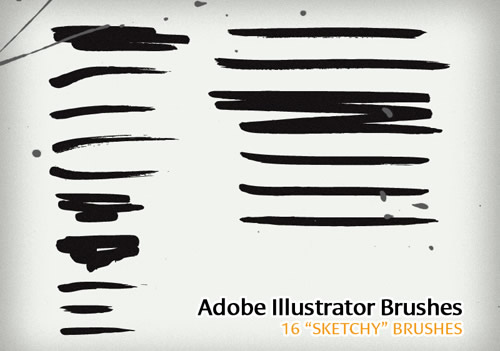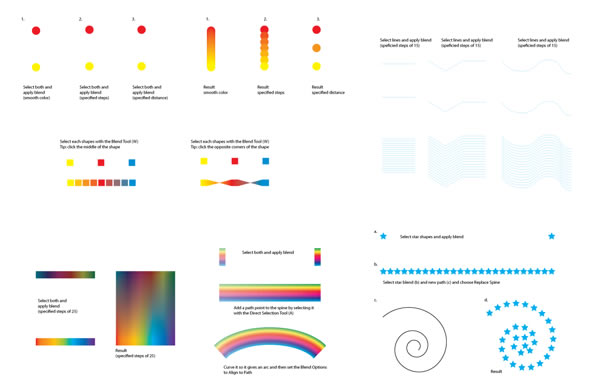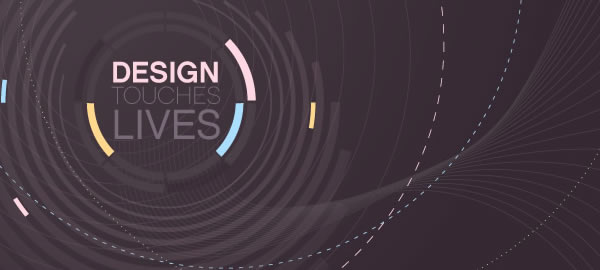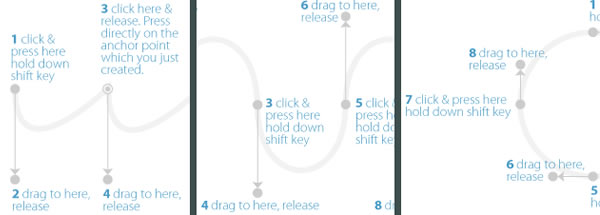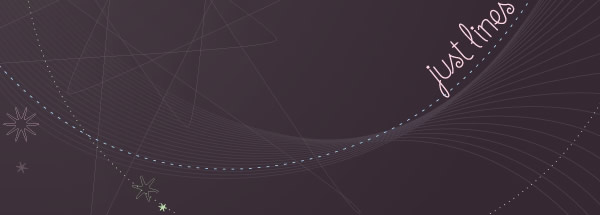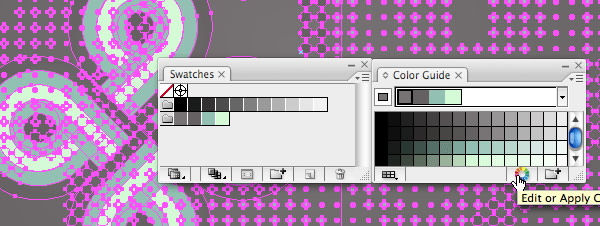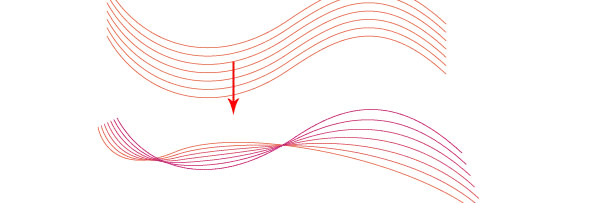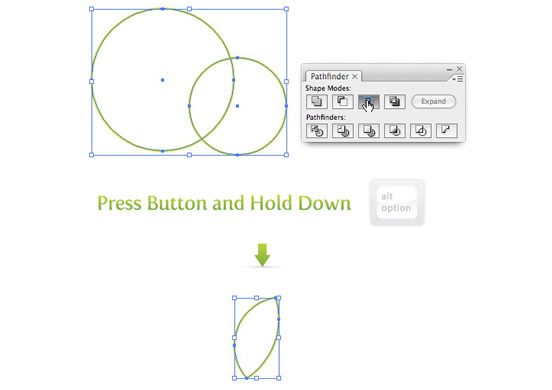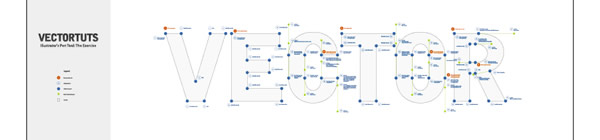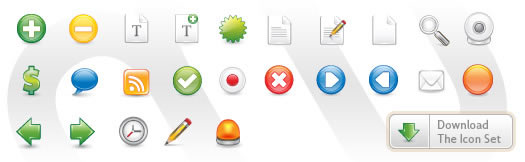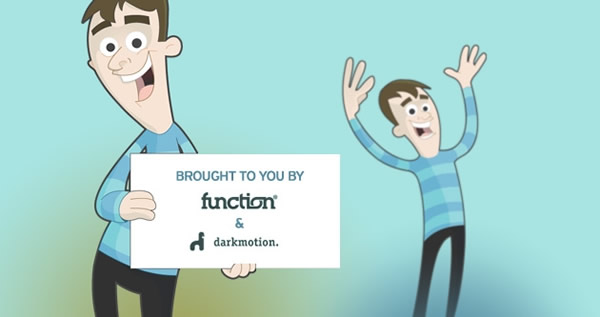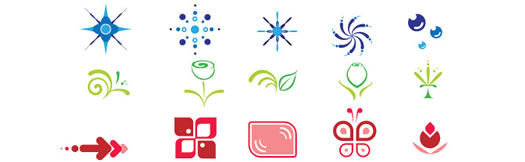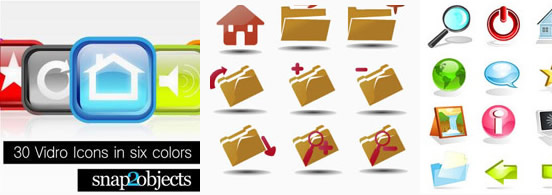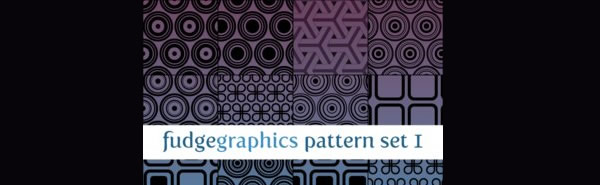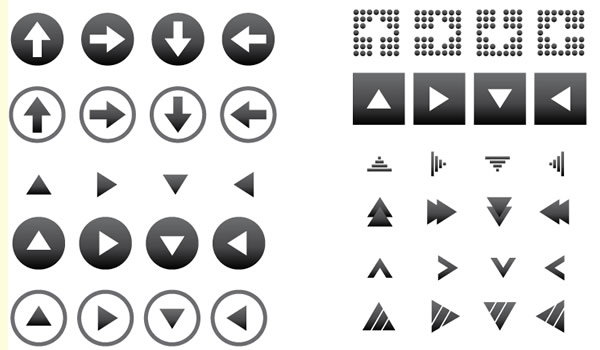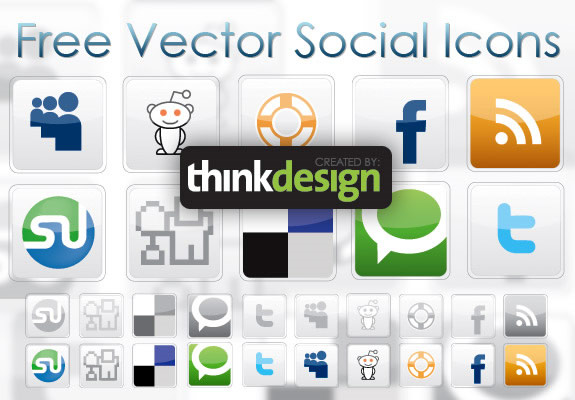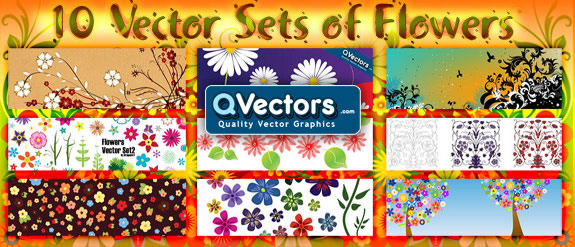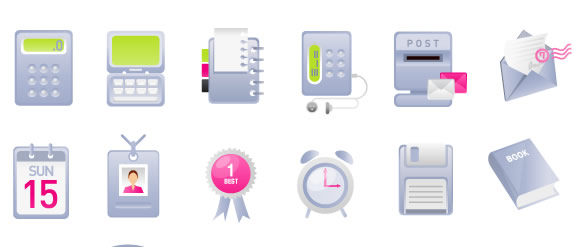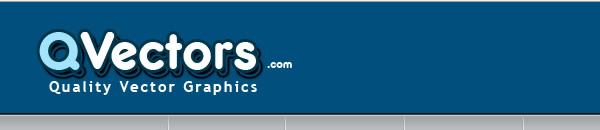Wednesday, December 30
The Logo of the 2010 FIFA WORLD CUP SOUTH AFRICA
Wednesday, December 16
Tuesday, December 15
The Logo of the No. 1 Content Management System: Joomla
Monday, December 14
Typography Design in InDesign
Typography is an art and skill which is enjoying a renaissance in interest within the design community. Along with use of space and use of colour, typography is one of the most important facets of good design, and the expert use of tools to manipulate typographical elements cannot be emphasized enough. In this in-depth post, we will be going through some of the tools, at both beginner and advanced levels, available to use when working with type within that unappreciated program, Adobe InDesign.
The Character Palette
At first glance, the Character palette is pretty straightforward. You can select a typeface, its style, the leading (the space between lines), tracking (the overall spacing between characters) and kerning (the space between an individual set of characters) as well as some text distortion options. While simple in function and layout, control over a wide variety of typographical options exist within this palette, particularly with regards to tracking, kerning and leading.
The hidden side of the Character palette can be discovered through the drop-down context menu. In this menu, a wealth of other options is available: overall OpenType settings for contextual replacements and other OpenType features; type styles, whether all caps, small caps, strike-through, etc; as well as further options for both underline and strike-through. The OpenType settings allow you great control over selecting which OpenType features you want to enable for this paragraph. The side benefit to both the strike-through and underline options that is you can use these to highlight live text within the text box itself, as opposed to having to create a separate rectangular object to draw attention to a particular word or phrase. When digging a little deeper, we discover that the Character palette has much more to offer than just simply allowing us to choose a typeface and size.
The Paragraph Palette
The Paragraph palette, meanwhile, allows for over-arching control suited to creating the shape of the paragraph itself. Justification, alignment & hyphenation options abound, and these allow for a wide degree of control over the typographical color of a paragraph or page, providing macro-level adjustments which affect entire bodies of text.
Where the fun begins, much like with the Character Palette, is with the drop-down context menu. The first two options are for Single-Line or Paragraph Composers. Single-Line optimizes the hyphenation and justification options for each individual line, whereas Paragraph optimizes lines based on the needs of the entire paragraph. For example, Paragraph will adjust the spacing and hyphenation of an earlier line to make room if a later line in the paragraph contains a troublesome word, whereas Single-Line would simply adjust the paragraph on a line by line basis.
Some other options within the context menu for the Paragraph palette include links to the menus for Hyphenation and Justification (more on that shortly), an option to balance the ragged lines of a non-justified paragraph, options for bullets & numbering for lists and other larger-scale options. Once again, the depth of InDesign’s typographical control really shines through within the context menu of a particular palette.
The Glyph Palette
We’re only going to take a quick look at the Glyph palette, as it’s not as deep as the other two, but it is still quite useful. Basically, the Glyph palette contains every character for the font you’re working with. The principle use for the Glyph palette is for the manual substitution of a selected character or set of characters within your document for ones you choose from the palette itself. Some uses for this could include subbing in old style numerals to replace lining, or manually inserting ligatures. The other main use for the Glyph palette is the creation of Glyph sets.
A Glyph set is a collection of glyphs which you might use on a regular basis, regardless of which typeface or style it is. Let’s say you’re a fan of a particular set of old-style figures and use it across multiple documents, regardless of any other design factors. Creating a glyph set containing those old-style figures allows you to quickly and easily find them and insert them into a document without having to go digging through each font for the right options.
Hyphenation
The control we have over hyphenation with InDesign is unreal and, particularly when combined with the justification controls, can result in some really slick paragraphs which let the text breathe and helps captivate the reader’s interest. We can reach the hyphenation controls through the context menu in the Paragraph palette, which gives us a pop-up dialogue box containing the hyphenation controls. While what each option does is self-explanatory, there are a couple of guidelines which can help your text sing.
Proper hyphenation requires some care and supervision, but can be generally controlled through the hyphenation options. In general, we should leave at least two characters on the start line, and have at least three on the finishing line; with InDesign, we’d set that as hyphenating after the first 2 letters but before the last 3. We should also avoid more than three consecutive hyphenated lines, to prevent a distracting rag. Any word shorter than 5 is too short to require hyphenation (though you can set this as low as 3), and in general, the last word should not be hyphenated in order to prevent any widows. InDesign can take care of all these more automatic hyphenating tasks, leaving the subjective ones (such as avoiding hyphenation where It awkwardly int-terupts a word, etc) to us to remedy.
Justification
Like hyphenation, we reach the justification panel through Paragraph palette’s context menu. The options for justification are self-explanatory, but the real benefits don’t kick in until we begin to explore a bit. Word spacing will adjust the spacing of words, and generally a range of 80%-100%-120% will give us a decently spaced paragraph without too much distraction. Letter spacing, meanwhile, can afford some flexibility as well; in general, a range of -5%-0-5% is ideal. Glyph scaling affords another means to “tweak” the words to make a paragraph optimally justified, and generally around 95%-100%-105% will allow the glyphs enough room to adjust without being noticeably larger or smaller.
There’s also options to adjust the auto leading percentage as well as single-word justify; 120% is InDesign’s default for leading, and typically single words should be aligned left. Through all these different adjustments, ensure that the drop-down menu for Composer is set to Paragraph in order to set the engine to adjust for the paragraph as a whole, not each individual line.
These are general guidelines which I’ve found make a decent, workable range. Each paragraph might call for different settings, but like all things design, smaller changes are preferable to sweeping ones. When combining the features of hyphenation with justification, some really beautiful paragraphs are possible which stretch from margin to margin, without rivers, orphans and widows or any other distractions.
That’s a Wrap
InDesign is a powerful program which, unfortunately, doesn’t enjoy the same widespread appeal in the tutorial & blogging world as Photoshop or other programs in the Creative Suite. However, the wide range of options and tools available to you makes it the ideal program for working with typography. I hope you found this post useful, as it barely scratches the surface for what InDesign is capable of with type.
Friday, December 11
The Logo of the Power Brand: Harley Davidson
Wednesday, December 2
The Famous Logo of the German Puma
Thursday, November 26
Top 3 Famous Logos of English Premier League
Monday, November 23
Best-Of Adobe Illustrator Tutorials, Brushes, .EPSs and Resources
For months, we have been bookmarking interesting, useful and creative Adobe Illustrator tutorials and Resources, so you can now rest assured that you will have the necessary tools to get the job done.
Due to this phenomenally vast amount of vector packs, brushes, patterns available, you can now add dirt, rust, floral effect, swirls, mold, oil stains in your artwork and to give it any look you want.
So in today’s post, you’ll find an assortment of top-notch tutorials, brushes, patterns, vector packs, tips & tricks and .EPS downloadable files that others have freely contributed to the design community.
To make your job a little bit easier, we have categorized this post into 6 section, the links below will get you to your desired section.
- Adobe Illustrator Tutorials
- Adobe Illustrator Patterns
- Adobe Illustrator Tool Tips & Tricks
- Adobe Illustrator Brushes
- Vector Packs
- Vector Sources
Adobe Illustrator Tutorials
- Create a Gang of Vector Ninjas
In this tutorial, we will learn how to construct a group of cool vector ninja characters using just the basic shapes and a variety of simple tools, making it a good start for Illustrator beginners.
- Logo Design Project Step by Step Walkthrough
Follow this step by step documentation of the whole process of the logo design from conception to completion.
- Logo Design Project Step by Step Walkthrough
- How to Draw Your Own Vector Wings
This tutorial is all about how to make those really cool hyper detailed wings that all those bro-dawg brands are rocking.
- Master Painting in Illustrator
Transform your sketches into stunning textured artworks.
- Woman and Cats How-To Advanced
- Experimental text effects
Twist your words out of recognition to create cool and unusual illustrations, with these great tips.
- Create A Wood Grain Texture
Twist your words out of recognition to create cool and unusual illustrations, with these great tips.
- How to make retro/futuristic curves in 10 Steps
Achieve the space like scenery with the glowing lines using Illustrator and Photoshop. You’ll learn how to add subtle effects using textures and different blending modes.
- Twitterlove Bird, from sketch to vector in Photoshop and Illustrator
- Create an envelpe icon with a satin feel
In this tutorial you will learn how using the basic tools of illustrator , ie gradient , rectangle , pathfinder and line can create a simple looking envelope.
- 3D Text Tutorial
5 Steps tutorial describing the process of 3D Typography creation without any 3D software. You’ll need only Adobe Illustrator and Photoshop.
- Create the First Page of a Fairy Tale Story Book, with a Hint of Kitsch
A tutorial which told of magical and enchanting ways to create Fairy Tale pages in Adobe Illustrator.
- How to Create a Cute Bunny Vector Character
In this Illustrator tutorial, you will learn how to create a cute bunny character. This tutorial uses simple shapes and gradients that are easy to apply to other character illustrations. The great thing about his tutorial is you don’t have to be an amazing artist to create it!
- 30 Tutorials That Will Teach You Illustrator
thirty Illustrator tutorials that will teach you the nuances and subtleties of Illustrator.
- Use Adobe Illustrator to Create a Clean Website Layout
This tutorial is perfect for the beginning to intermediate Adobe Illustrator artist. Learn how to create a layout of a website and prepare it for use on the web.
- Easily Make Shiny Realistic Vector Hair
This tutorial will show the intermediate Adobe Illustrator artist how to easily make realistic-looking shiny vector hair. You will learn how to create S shapes and using them to construct natural looking hair.
- Vectoring Hair
- Creating A new Typeface in illustrator
In this tutorial you will learn how to create a nice typeface using Illustrator CS4 and its new, and very useful, features for editing anchor points.
- Super cool abstract vectors illustrator and photoshop
In this tutorial you will learn how to create a abstract sort of flower using the Blend Tool in Illustrator then playing with it in Photoshop to produce a very colorful wallpaper.
- Crazy cool vectors illustrator and photoshop
In this tutorial you will create a very nice image inspired by the amazing work of Andy Gilmore.
- Creating vector characters in Illustrator
- Character Illustration
- 20 Exceptional Websites for Learning Adobe Illustrator
In this collection, you’ll find 20 excellent websites and blogs that provide high-quality tutorials and information on vector illustration and Adobe Illustrator.
- 50 Excellent Adobe Illustrator Video Tutorials
50 excellent Adobe Illustrator video tutorials.
Creating Adobe Illustrator Patterns
- Create a Themed Repeating Pattern in Illustrator
Follow this Adobe Illustrator tutorial to create a range of simple vector objects based around the theme of a designer’s lifestyle, then tile them together into a cool looking repeating pattern.
- Memory Lock
- Design your own pattern swatches
Create your own cool repeating patterns from combinations of vector elements, using Illustrator & Photoshop.
- 3 ways to apply a line pattern effect on text in Illustrator
3 different technique on how you can apply a line pattern effect on text in Illustrator.
- Creating-Pattern
Create your own cool repeating patterns from combinations of vector elements, using Illustrator & Photoshop.
- Creating geometric patterns in Illustrator
How to create a geometric pattern shape and fill a background with it.
- Create a Burberry Style Plaid with Illustrator in 4 Steps
- Pattern Maniac
- How to Create a Seamless pattern in 10 steps
- Patterns and Shapes in Adobe Illustrator
This tutorial is based on an advertisement that uses patterns and shapes to create a unique design effect.
- 450+ Abobe Illustrator Patterns
Adobe Illustrator Brushes
- 30 Illustrator Pattern Brushes for Making Flowers and Circular Designs
A set of 30 Pattern brushes for a fast way to get perfectly spaced, intricate circular designs.
- 105 More Delicious Water Color Illustrator Brushes
105 amazingly realistic-looking water color Illustrator brushes.
- Floral n Veins Brushes
- 81 Amazing Argyle Illustrator Brushes
- 50 Killer Retro Starburst Brushes
- Hair and line art brush for AI
- Swirly Curls – Sick Brush Kit
- Thorny vine brushes
- 10 custom vector-based Art Brushes
- 16 “Sketchy” Illustrator Brushes
- Ink/Watercolor
Adobe Illustrator Tool Tips & Tricks
- Illustrator’s Blend Tool: A Comprehensive Guide
This comprehensive guide can help you unlock your creative potential and teaches the features, shortcuts, and in depth methods that the Blend Tool has to offer.
- How to Use Effects to Create a Cool Design
Effects are similar to filters, but the key difference is that they are non-destructive, meaning you can remove or modify them later on (through the appearance palette). Here is a review of a few quick Illustrator tips.
- 10 Illustrator Resolutions for 2009
10 features most people don’t use in Illustrator, but should.
- Transform Again in Illustrator
You can achieve surprisingly cool results using the Transform Again feature in Illustrator starting from a simple shape. As you all know simplicity is my motto. Here is a step-by-step tutorial using this simple feature.
- Illustrator Pen tool exercises
- Using the Blend tool and Distort Zig Zag Effect
- Recolor artwork using Illustrator’s LiveColor
How you can recolor your artwork in Illustrator CS3 using the LiveColor feature.
- Colorful Waves
This is a common trick to produce abstract colorful waves in illustrator.
- Realistic Curtain
Create a realistic curtain using the gradient mesh.
- Simultaneously Expand When Creating Compund Shapes
- Illustrator’s Pen Tool: The Comprehensive Guide
This comprehensive guide aims to introduce or remind you of features, shortcuts, and methods for working with what is arguably Adobe’s most essential tool.
- Adobe Illustrator Shortcuts
- Huge List of Adobe Illustrator Plugins & Filters & Tools
Free Vector Packs & Resources
- Safari and Zoo Animals
A free collection of vector animal silhouettes, featuring a range of land based mammals alongside some aquatic life.
- Free Vector Icon Set 1 – 25 Icons
- Free character pack
- The Ultimate Collection Of Free Vector Packs
60 of the best and most useful free vector packs.
- Transportation Silhouettes
- Vector Elements
- Ornate, Floral, Swirly and Curly Vector Roundup
- 60 Free Vector Icon Packs for Design Professionals
- Seamless Swirls
- Free Floral Vector Ornament
- Illustrator pattern swatches and textures
- 64 Vector Arrow Icons
- Free Vector Social Icons
- 125 free Japanese Patterns
- 10 Vector Sets of Flowers
- 17 Exclusive Web Icons
- Flourish Vector Ornaments
Vector Sources
- Free Vectors
An online gallery of free to use vector graphics.
- QVectors
- Cool Vectors
- Vector4free
- AllSilhouettes
- 123FreeVectors
- Vecteezy
- VectorVault
source: www.noupe.com